May 4, 2022
Configuring deployment settings – Creating and Configuring App Services
Configuring deployment settings
There are several deployment settings related to your app service that you should be aware of. These allow you to upload your code or manage source control and deployment slots.
Deployment slots are logical segmentations of your application that can pertain to different environments and versions. Let’s say you have an application that is running in production mode (meaning it’s live and operational), and you want to work on some new code updates to introduce new features to the next version of your application. Typically, you would work on this in a test environment and deploy it accordingly to the production environment, once you felt that adequate testing had been performed before deploying anything to production.
Well, deployment slots provide a solution that allows you to deploy code to these slots to test the different functions and features of your applications, as well as code updates. You can run your primary deployment slot as the native application and deploy additional slots, such as TEST, that can be used for your new code. You have the option to swap deployment slots and revert at any time. The transition period is quick and enables a different paradigm in app management. You can, for instance, switch to the TEST slot and find that your application is not connecting to the required services and is slow. In this case, you can quickly flip back to the original code you had before any changes were made.
Let’s look at a brief configuration of a deployment slot before proceeding to the next part of this section:
- Navigate to the App Service plan you worked on in the previous exercises.
- From the left menu blade, underDeployment, click Deployment slots.
- From the top of the blade, click + Add Slot. Enter a Name – in this case, TEST – and leave Clone settings from set to Do no clone settings. Click Add, then Close:
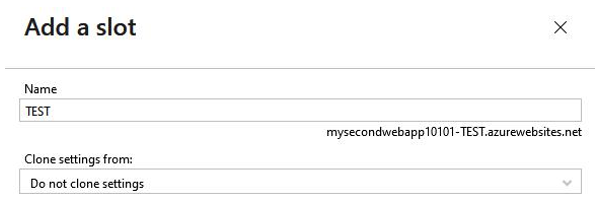
Figure 12.60 – Add a slot
- The name you chose previously will form part of the FQDN for the deployment slot so that it can be accessed as a normal application, as shown in the preceding screenshot.
- Click Swap and set your Source as the new deployment slot you just created, and Target as the current slot. Click Swap, then Close:

Figure 12.61 – Swap
Now that you know about deployment slots, let’s explore the Deployment Center:
- Navigate to the App Service plan you worked on in the previous exercises.
- From the left menu blade, underDeployment, click Deployment Center. Click the Settings tab.
- Here, you have the option to deploy code from a Continuous Integration/ Continuous Deployment (CI/CD) tool. At the time of writing, the available options are GitHub, Bitbucket, and Local Git. Once you have chosen your Source CI/CD tool, you must Authorize your account and click Save:
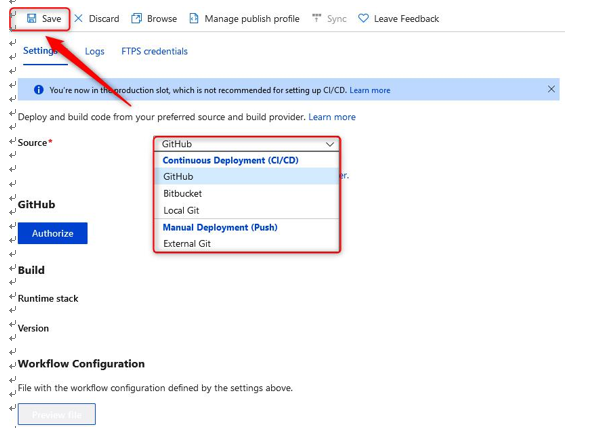
Figure 12.62 – Deployment Center – Settings
- Click the FTPS credentials tab and note FTPS endpoint. Application scope is an automatically generated Username and Password that’s limited to your application and deployment slot. You can use this to connect to your FTPS endpoint. You can also define a User scope and create a username and password:
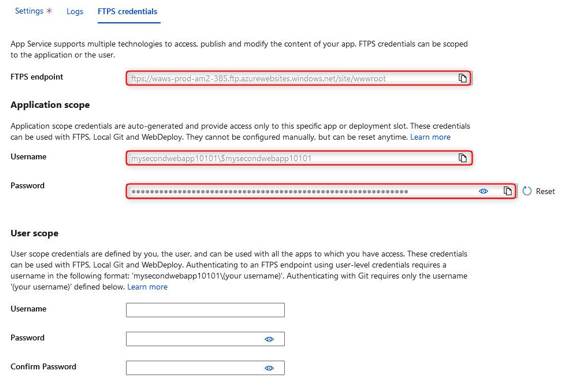
Figure 12.63 – Deployment Center – FTPS credentials
With that, you have learned about the deployment settings that are available to you for your app services. You should now feel comfortable navigating this component of Azure App Service as you know where to integrate CI/CD and where to find your FTPS credentials so that you can modify your application code. Next, we will summarize what we covered in this chapter.
Summary
In this chapter, we covered what an App Service is within Azure, the role of App Service plans and why they are essential to your App Service, and how to deploy an application, including how to manage its settings and configurations and how to secure it. Then, we explored and discussed various networking configurations for your application and the considerations you need to have when configuring these settings. You should now feel confident working with applications on Azure using App Service.
In the next chapter, we will cover some examples of deploying and managing compute services within Azure. There will be a VM lab, a container lab, and an App Service lab. After following these examples, you will feel more comfortable working with Azure compute services.
More Details