Sep 4, 2022
Configuring a backup for an app service – Creating and Configuring App Services
Configuring a backup for an app service
Your application is running well, but you’re concerned that if something should fail or data is lost, you can’t restore your application. You decide that backing it up is a good idea and start to explore different ways to back up your application. Thankfully, Azure makes this a simple process, where you just need to think about what your backup strategy needs to look like and then configure the service accordingly. Remember that using a backup is different from performing DR in that DR restores operational services, whereas backups enable point-in-time restorations of data to recover from loss or accidental deletion. Follow these steps to configure a backup for your application:
- Navigate to the App Service plan you worked on in the previous exercises.
- From the left menu blade, underSettings, click Backups. From the blade that appears, click Configure at the top of the screen. The Backup Configuration blade will appear.
- You will need a storage account to store your backups. Since we haven’t pre-created an account, we will create it as part of this exercise. Click the Storage Settings button:
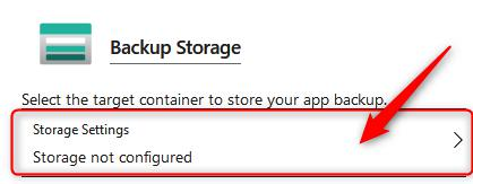
Figure 12.49 – Storage Settings
- Create your storage account and click OK. Next, you will be prompted for a container. Currently, this doesn’t exist since we created a new storage account. Click + Container, name the container backups, and click Create. Click the new container and click Select.
- For backups, you have the option to decide if you would like an automated schedule or if you would like to manually back up as and when needed. Preferably, you would like an automated schedule that prevents mistakes from occurring, such as forgetting to back up. Enable Scheduled backup. Configure your backup so that it runs every day at a set time from the date you would like this to start. In this example, we have set this to 28/12/2021 at 7:05:38 pm. Set your Retention period (in days) and set Keep at least one backup to Yes:
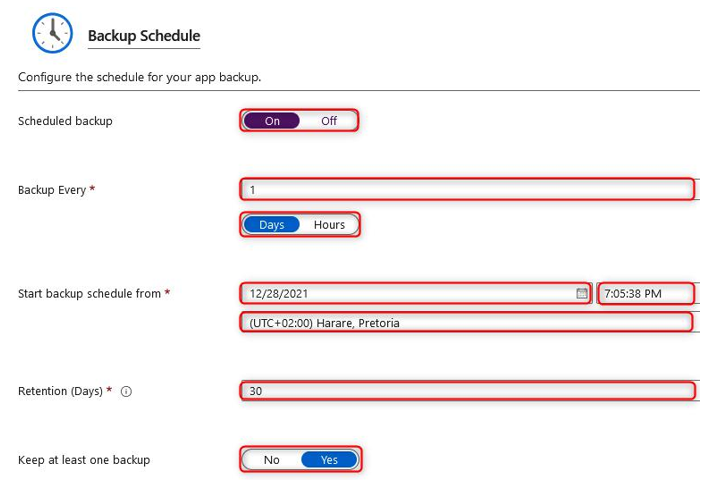
Figure 12.50 – Backup Schedule
- Note that you also have the option to configure a backup for your database. We won’t configure this for this exercise. Click Save:

Figure 12.51 – Backup Database
- You will see that your first backup is currently in progress and that the light blue box reflects the configuration for your backup schedule. You will also see two other blue buttons; the first, Backup, is for manually initiating a backup to be performed, while the other, Restore, allows you to recover data when required:
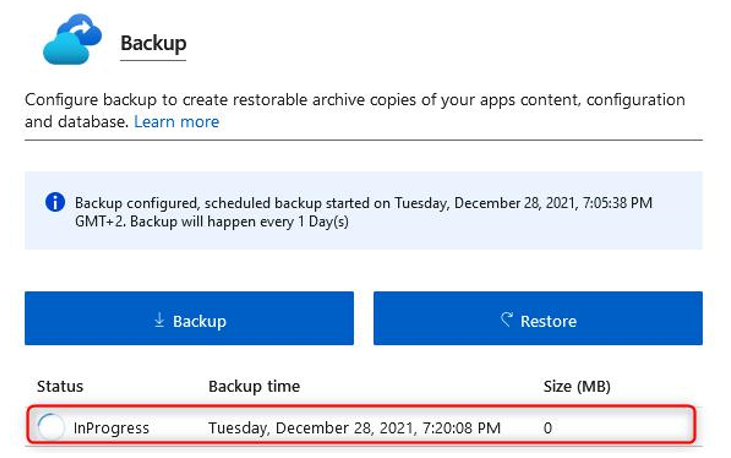
Figure 12.52 – Backup overview
You now understand how to back up your Azure App Service and should feel confident in configuring this going forward. In the next section, you will learn about the various network settings. Since we covered some of the available networking configurations in the previous sections, we will focus predominantly on how to configure a private endpoint.
More Details