Sep 3, 2024
Deploying AKS – Creating and Configuring Containers
Deploying AKS
Thisexercise is to help you gain familiarity with AKS. We will deploy our first AKS instance, and then with the corresponding exercises, we will explore the different management components for this. Proceed as follows:
- Sign in to the Azure portal at https://portal.azure.com.
- Open the resource group you will be using for this exercise, click Overview on the left menu, then clickCreate.
- On the left Category menu, select Containers, then click Create under Kubernetes Service, as illustrated in the following screenshot:
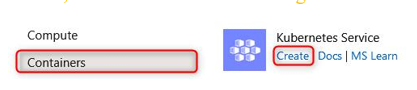
Figure 11.43 – Creating an Azure Kubernetes service
- Select your Resource group type, enter your Kubernetes cluster name value, select your Region type, and then leave all the other settings on their default configuration and click Next: Node pools >. The process is illustrated in the following screenshot:
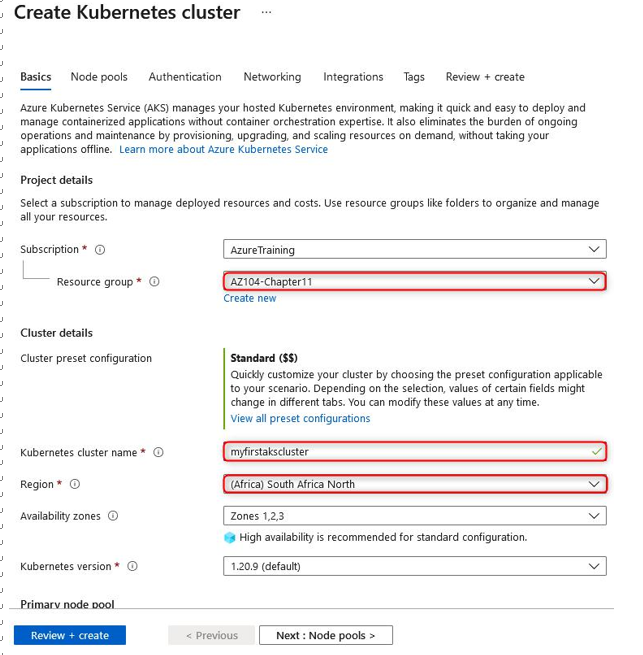
Figure 11.44 – Creating a Kubernetes cluster
- Scroll down the page, and note that we can change the Node size value. Changing this option allows you to choose a size very similar to what you saw in the previous chapter with VMs. Next, you can select how you would like to manage scaling; this can be either Manual or Autoscale. Manual means that you would like to modify the scale count yourself whenever you would like to change the count of nodes for your pool, whereas Autoscale will allow you to scale automatically based on a scaling rule. For this option, you select a range being the minimum number of nodes you want and the maximum you would like to scale it up to. As you can see, there is a lot of room for scaling with this service. Click Next: Node pools >. The process is illustrated in the following screenshot:
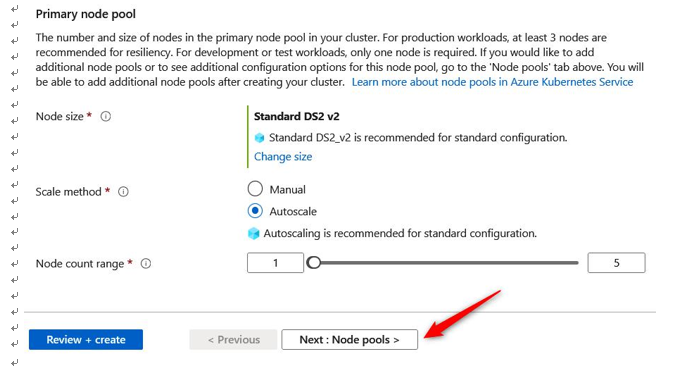
Figure 11.45 – Primary node pool sizing
- On the Node pools tab, you will note the ability to add additional pools that can also be configured to scale in the same fashion as the Primary node pool type we configured in the previous step. You also have the Enable virtual nodes option, which enables you to scale your containers beyond your VM specified in the previous steps, and scale to use ACI as additional nodes when AKS needs to scale out. The final option available is Enable virtual machine scale sets. You will note that it is already checked for our deployment, the reason being that it’s required to support the Availability zones configuration we have from Step 4. Scale sets enable us to have a scaling VM supporting the container service; this allows better scaling of resources when it’s required since a single VM will be limited in the number of containers it can host. This also enables dynamic scaling (no downtime) due to horizontal scaling ability. Having to change the size vertically (such as more or fewer resources—essentially, the stock-keeping unit (SKU)) would result in losing access to the resource temporarily while it’s resized and restarted. This is a more static type of scaling. Next, click Next: Authentication >. The process is illustrated in the following screenshot:
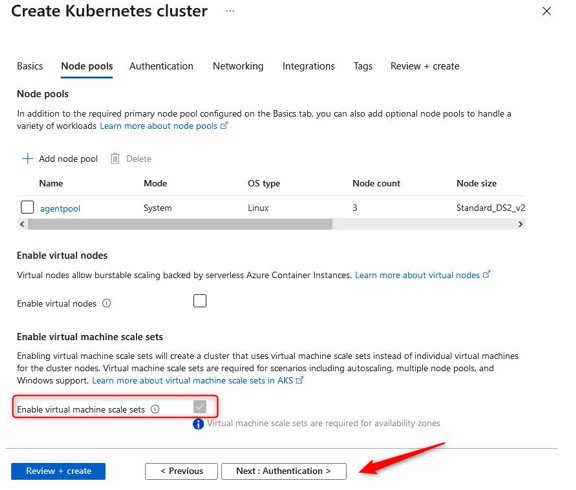
Figure 11.46 – Creating a Kubernetes cluster: Node pools tab
More Details